Canvas 基础
渲染效果
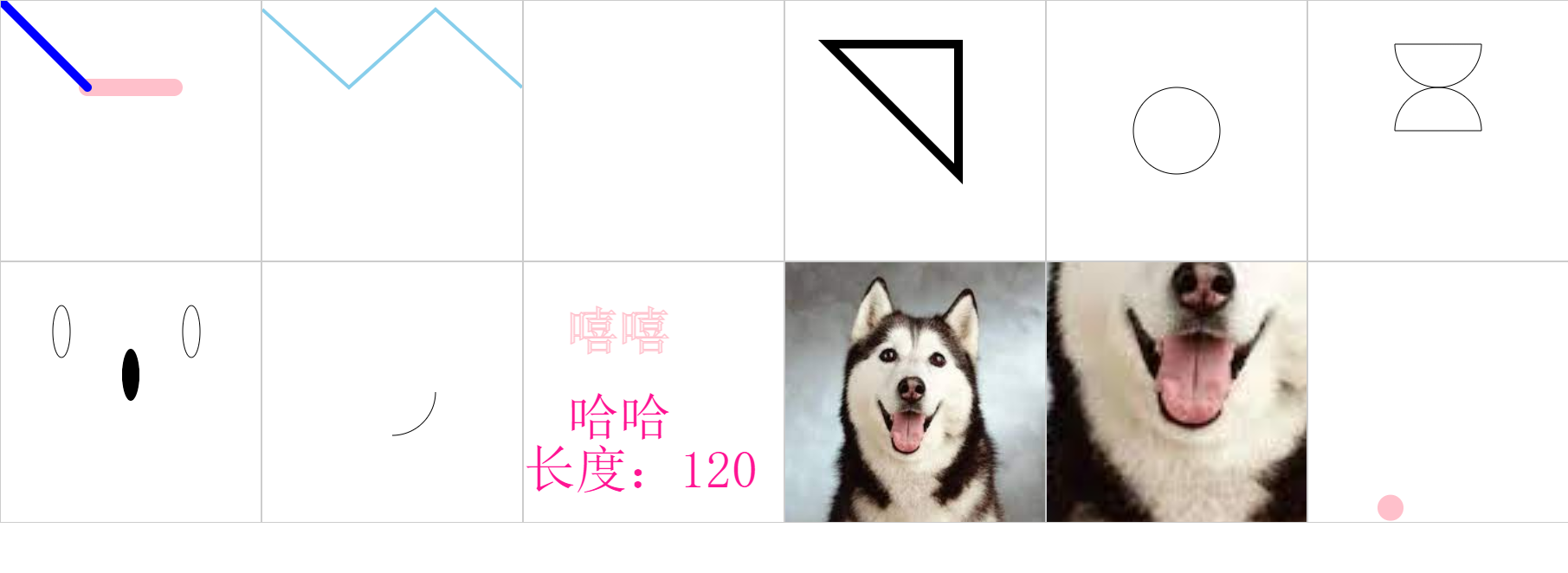
示例基础代码
html
<!DOCTYPE html>
<html lang="en">
<head>
<meta charset="UTF-8" />
<meta http-equiv="X-UA-Compatible" content="IE=edge" />
<meta name="viewport" content="width=device-width, initial-scale=1.0" />
<title>Document</title>
<style>
* {
padding: 0;
margin: 0;
}
</style>
</head>
<body style="display: flex; flex-wrap: wrap">
<!-- 不能通过css设置canvas宽高 -->
<!-- 直线 -->
<canvas
id="line"
width="300"
height="300"
style="border: 1px solid #ccc"
></canvas>
<!-- 折线 -->
<canvas
id="brokenLine"
width="300"
height="300"
style="border: 1px solid #ccc"
></canvas>
<!-- 方形 -->
<canvas
id="rect"
width="300"
height="300"
style="border: 1px solid #ccc"
></canvas>
<!-- 多边形 -->
<canvas
id="polygon"
width="300"
height="300"
style="border: 1px solid #ccc"
></canvas>
<!-- 圆形 -->
<canvas
id="circle"
width="300"
height="300"
style="border: 1px solid #ccc"
></canvas>
<!-- 半圆 -->
<canvas
id="half-circle"
width="300"
height="300"
style="border: 1px solid #ccc"
></canvas>
<!-- 椭圆 -->
<canvas
id="ellipse"
width="300"
height="300"
style="border: 1px solid #ccc"
></canvas>
<!-- 弧线 -->
<canvas
id="arc"
width="300"
height="300"
style="border: 1px solid #ccc"
></canvas>
<!-- 文本 -->
<canvas
id="txt"
width="300"
height="300"
style="border: 1px solid #ccc"
></canvas>
<!-- 图片 -->
<canvas
id="img"
width="300"
height="300"
style="border: 1px solid #ccc"
></canvas>
<canvas
id="img2"
width="300"
height="300"
style="border: 1px solid #ccc"
></canvas>
<!-- 运动动画 -->
<canvas
id="animation"
width="300"
height="300"
style="border: 1px solid #ccc"
></canvas>
</body>
<script>
function getCtx(cvsId) {
const cvs = document.getElementById(cvsId);
const ctx = cvs.getContext('2d');
return { cvs, ctx };
}
</script>
</html>直线
js
(function line() {
// 画直线
const { ctx } = getCtx('line');
// 起点坐标 x y
ctx.moveTo(100, 100);
// 终点坐标 x y
ctx.lineTo(200, 100);
// 修改线的宽度
ctx.lineWidth = 20;
// 修改直线的颜色
ctx.strokeStyle = 'pink';
// 修改直线两端样式
ctx.lineCap = 'round'; // 默认: butt; 圆形: round; 方形: square
// 连接起点和终点
ctx.stroke();
// 开辟第二条线的路径,让其不影响第一条线
ctx.beginPath();
ctx.moveTo(0, 0);
ctx.lineTo(100, 100);
ctx.lineWidth = 10;
ctx.lineCap = 'round';
ctx.strokeStyle = 'blue';
ctx.stroke();
})();折线
js
// 画折线
(function brokenLine() {
const { ctx } = getCtx('brokenLine');
ctx.moveTo(0, 10);
ctx.lineTo(100, 100);
ctx.lineTo(200, 10);
ctx.lineTo(300, 100);
ctx.strokeStyle = 'skyBlue';
ctx.lineWidth = 4;
ctx.stroke();
})();矩形
js
// 用线段直接画矩形
(function rect() {
const { ctx } = getCtx('rect');
ctx.moveTo(10, 10);
ctx.lineTo(100, 10);
ctx.lineTo(100, 100);
ctx.lineTo(10, 100);
// ctx.lineTo(10, 10);
// 和上面的方式等效
ctx.closePath();
ctx.lineWidth = 2;
ctx.strokeStyle = 'pink';
ctx.stroke();
})();
// 使用 strokeRect 画矩形
(function strokeRect() {
const { ctx } = getCtx('rect');
ctx.strokeStyle = 'deepPink';
ctx.strokeRect(50, 50, 100, 100);
// 使用 fillRect 来填充矩形
ctx.fillStyle = 'yellow';
ctx.fillRect(50, 50, 100, 100);
})();
// 使用 clearRect 清空指定区域
(function clear() {
const { ctx, cvs } = getCtx('rect');
setTimeout(() => {
ctx.clearRect(50, 50, 50, 50);
}, 2000);
// 清空整个画布
setTimeout(() => {
ctx.clearRect(0, 0, cvs.width, cvs.height);
}, 3000);
})();
// 画多边形
(function polygon() {
const { ctx } = getCtx('polygon');
ctx.moveTo(50, 50);
ctx.lineTo(200, 50);
ctx.lineTo(200, 200);
// 手动闭合
ctx.closePath();
ctx.lineJoin = 'miter'; // 线条连接的样式。miter: 默认; bevel: 斜面; round: 圆角
ctx.lineWidth = 10;
ctx.stroke();
})();圆形
js
// 画个圆形
(function circle() {
// arc(x, y, r, startAngle, endAngle,counterclockwise)
// x,y 圆心坐标, r 半径,sAngle 开始角度(弧度制 Math.PI 表示 180°),eAngle 结束角度(弧度制),
// counterclockwise 绘制方向 true 逆时针, false 顺时针,默认 false
// 100° 应写成 100 * (Math.PI / 180)
const { ctx } = getCtx('circle');
ctx.beginPath();
ctx.arc(150, 150, 50, 0, 360 * (Math.PI / 180));
ctx.closePath();
ctx.stroke();
})();半圆
js
// 画个半圆
(function halfCirle() {
const { ctx } = getCtx('half-circle');
ctx.beginPath();
// 半圆在下方
ctx.arc(150, 50, 50, 0, 180 * (Math.PI / 180));
ctx.closePath();
ctx.stroke();
ctx.beginPath();
// 半圆在上方,让方向变成逆时针
ctx.arc(150, 150, 50, 0, 180 * (Math.PI / 180), true);
ctx.closePath();
ctx.stroke();
})();椭圆
js
// 画个椭圆
(function ellipse() {
const { ctx } = getCtx('ellipse');
// 圆心坐标x,y,x,y轴半径,椭圆旋转角度,开始绘制点,结束绘制点,时针方向
// ellipse(x, y, radiusX, radiusY, rotation, startAngle, endAngle, anticlockwise)
ctx.beginPath();
ctx.ellipse(70, 80, 10, 30, 0, 0, 2 * Math.PI);
ctx.stroke();
ctx.beginPath();
ctx.ellipse(220, 80, 10, 30, 0, 0, 2 * Math.PI);
ctx.stroke();
ctx.beginPath();
ctx.ellipse(150, 130, 30, 10, 90 * (Math.PI / 180), 0, 2 * Math.PI); // 旋转90°
ctx.fill();
})();弧线
js
// 画个弧线
(function halfCirle() {
const { ctx } = getCtx('arc');
ctx.beginPath();
// 画个0到90度的弧线
ctx.arc(150, 150, 50, 0, 90 * (Math.PI / 180));
ctx.stroke();
})();文本
js
// 画文本,在绘制文字的时候,默认是以文字的左下角作为参考点进行绘制
(function txt() {
const { ctx } = getCtx('txt');
// 设置文字样式
ctx.font = '60px 宋体';
// 设置文本描边颜色
ctx.strokeStyle = 'pink';
// 超出 maxWidth 的部分将会被压缩
// strokeText(text, x, y, maxWidth);
ctx.strokeText('嘻嘻', 50, 100, 300);
const haha = '哈哈';
// 设置填充颜色
ctx.fillStyle = 'deepPink';
// 填充文本
ctx.fillText(haha, 50, 200);
// 获取文本的长度
const txtLen = ctx.measureText(haha).width;
ctx.font = '30px';
ctx.fillText(`长度:${txtLen}`, 0, 260);
// 文字水平对齐
// textAlign = 'start 默认 | end | left | right | center'
// 文字居中对齐
// textBaseline = 'alphabetic 默认 | top | bottom | middle | hanging'
})();图片
js
// 渲染图片
(function img() {
// 要渲染的图片,图片左上角横坐标和纵坐标
// drawImage(image, dx, dy, dw, dh)
const { ctx } = getCtx('img');
const image = new Image();
image.src = 'https://i.niupic.com/images/2022/12/17/ae22.png';
// 可以通过网络去加载图片,也可以通过 dom 去获取
// 比如 const img = document.getElementById("img");
// 再把 img 渲染上去
image.onload = () => {
ctx.drawImage(image, 0, 0, 300, 300);
};
})();
// 截取图片
(function cutImg() {
const { ctx } = getCtx('img2');
const image = new Image();
image.src = 'https://i.niupic.com/images/2022/12/17/ae22.png';
image.onload = () => {
// 前面多了4个参数,截取的位置x,y和截取的宽高w,h
ctx.drawImage(image, 50, 100, 100, 100, 0, 0, 300, 300);
};
})();小球运动动画
js
(function animation() {
const { ctx, cvs } = getCtx('animation');
const ball = {
x: 15,
y: 15,
radius: 15,
// 横向加速度
vx: 1,
// 纵向加速度
vy: 3,
color: 'pink',
draw: function () {
ctx.beginPath();
ctx.arc(this.x, this.y, this.radius, 0, 360 * (Math.PI / 180));
ctx.closePath();
ctx.fillStyle = this.color;
ctx.fill();
},
};
const draw = () => {
ctx.clearRect(0, 0, cvs.width, cvs.height);
ball.draw();
// 添加加速度
ball.vy *= 0.995;
ball.vy += 0.25;
// 添加速率
ball.x += ball.vx;
ball.y += ball.vy;
// 添加边界
if (
ball.y + ball.vy > cvs.height - ball.radius ||
ball.y + ball.vy < ball.radius
) {
ball.vy = -ball.vy;
}
if (
ball.x + ball.vx > cvs.width - ball.radius ||
ball.x + ball.vx < ball.radius
) {
ball.vx = -ball.vx;
}
if (ball.y > cvs.height - ball.radius) {
return;
}
window.requestAnimationFrame(draw);
};
window.requestAnimationFrame(draw);
ball.draw();
})();基础样式 API
- 描边 stroke()
- lineWidth 默认值是 1 ,默认单位是 px。
- 使用 strokeStyle 设置线条颜色,strokeStyle = 颜色值
- lineCap = '属性值',butt: 默认值,无线帽;square: 方形线帽;round: 圆形线帽
- 拐角样式 lineJoin,lineJoin = '属性值'。miter: 默认值,尖角;round: 圆角;bevel: 斜角
- 虚线 setLineDash()。setLineDash([])
- 填充 fill()
- 透明度 globalAlpha = 0-1 的数值
- 非零环绕填充。在使用 fill() 方法填充时,需要注意一个规则:非零环绕填充。在使用 moveTo 和 lineTo 描述图形时,如果是按顺时针绘制,计数器会加 1;如果是逆时针,计数器会减 1。当图形所处的位置,计数器的结果为 0 时,它就不会被填充。
渐变
线性渐变
createLinearGradient(x1, y1, x2, y2)
- x1, y1 为起点的坐标
- x2, y2 为终点的坐标
添加渐变色
gradient.addColorStop(offset, color)
- offset 颜色的偏移值,为 0 到 1 之间的数
- color 颜色
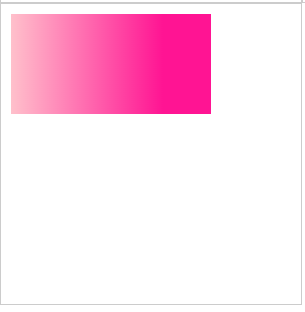
js
(function gradient() {
const { ctx } = getCtx('gradient');
// 创建渐变
const gradient = ctx.createLinearGradient(10, 10, 200, 10);
gradient.addColorStop(0, 'pink');
gradient.addColorStop(0.8, 'deepPink');
ctx.fillStyle = gradient;
ctx.fillRect(10, 10, 200, 100);
})();径向渐变
ctx.createRadialGradient(x0, y0, r0, x1, y1, r1) 参数:
- x0, y0 为开始圆的坐标
- r0 为开始圆的半径
- x1, y1 为结束圆的坐标
- r1 为结束圆的半径
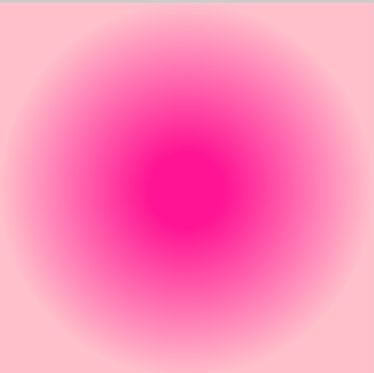
js
(function radialGradient() {
const { ctx } = getCtx('radialGradient');
// 创建渐变
const gradient = ctx.createRadialGradient(150, 150, 150, 150, 150, 0);
gradient.addColorStop(0, 'pink');
gradient.addColorStop(0.8, 'deepPink');
ctx.fillStyle = gradient;
ctx.fillRect(0, 0, 300, 300);
})();贝塞尔曲线
一般用于画复杂的图形
二次贝塞尔曲线
有一个控制点
quadraticCurveTo(cp1x, cp1y, x, y)
参数:
- cp1x 和 cp1y 为控制点坐标
- x 和 y 为结束点坐标
三次贝塞尔曲线
和二次贝塞尔曲线不同的是,它有两个控制点
ctx.bezierCurveTo(cp1x,cp1y, cp2x,cp2y, x, y) 参数:
- cp1x 和 cp1y 为第一个控制点坐标
- cp2x 和 cp2y 为第二个控制点坐标
- x 和 y 为结束点坐标
除此之外还有 3、4、5 次贝塞尔曲线...
动画
移动
让一个元素产生位移 translate(x, y)
- x 是左右偏移量
- y 是上下偏移量
旋转
让一个元素旋转
rotate(angle) angle 是旋转的角度,以弧度为单位,顺时针旋转
缩放
把元素按一定的比例整体缩小或放大
scale(x, y)
- 水平缩放的值
- 垂直缩放的值
状态的保存和恢复
- ctx.save()
- ctx.restore()
变换
transform 不仅能实现移动、旋转和缩放,还能实现斜切。
transform(a, b, c, d, e, f)
默认参数为 transform(1, 0, 0, 1, 0, 0)
- a:水平缩放,不缩放为 1
- b:水平倾斜,不倾斜为 0
- c:垂直倾斜,不倾斜为 0
- d:垂直缩放,不缩放为 1
- e:水平移动,不移动为 0
- f:垂直移动,不移动为 0
移动
控制移动的参数是 e 和 f
js
// x轴和y轴都移动了100
ctx.transform(1, 0, 0, 1, 100, 100);缩放
控制缩放的参数是 a 和 d
js
// x轴和y轴都放大1.5倍
ctx.transform(1.5, 0, 0, 1.5, 0, 0);斜切
控制斜切的参数是 b 和 c
js
// Y轴拉伸
ctx.transform(1, Math.PI / 20, 0, 1, 0, 0);旋转
控制旋转的参数是 a、b、c 和 d
js
// 旋转30度
const deg = 30 * (Math.PI / 180);
const cos = Math.cos(deg);
const sin = Math.sin(deg);
ctx.transform(cos, sin, -sin, cos, 0, 0); 学习使我快乐
学习使我快乐